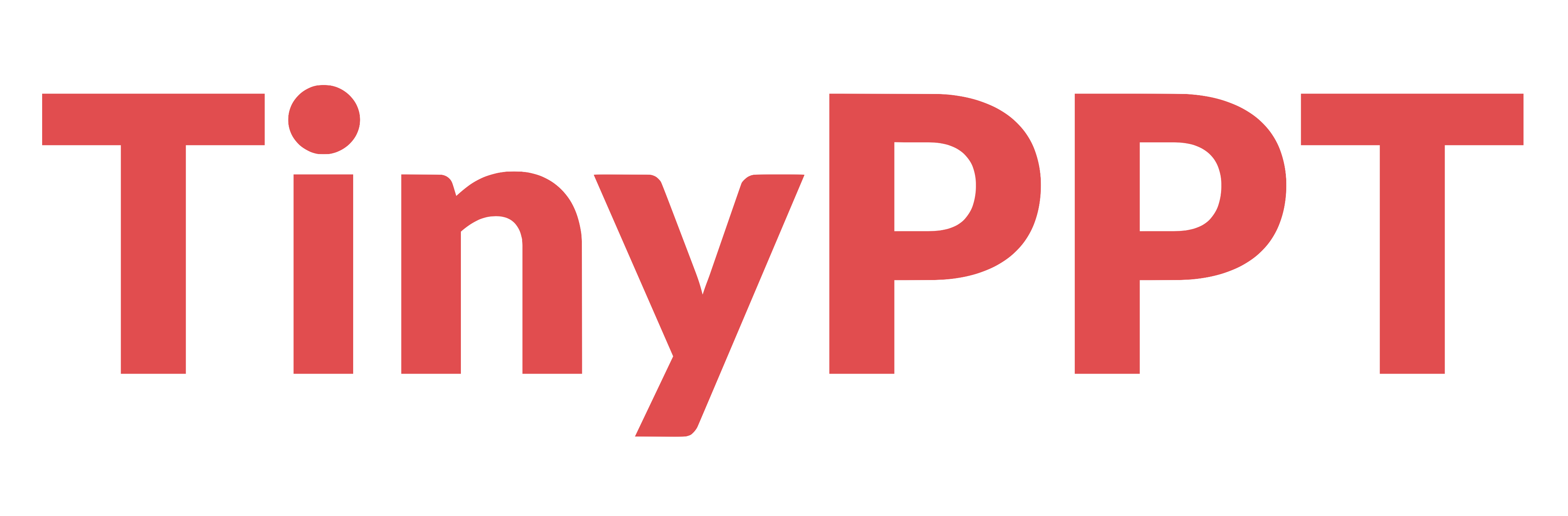TinyPPT Support & FAQ
How to Start
To properly attribute our content, kindly incorporate the following copyright statement:
“© Copyright TinyPPT.com”, “Designed by TinyPPT.com” or “By TinyPPT.com”
It is essential to ensure that copyright credits are both clear and prominently visible to your audience.
To enhance your search experience, it’s essential to pay attention to the main category titles such as “Infographic”, “Newspaper”, “Brochure”, and “Intro”. These titles indicate the specific template type the filter is currently applied to. If you’re using the Infographic template, for instance, the filter only pertains to that template.
To find more results, make sure to select the appropriate main category or click on the “Reset Filters” button to initiate a fresh search and broaden your search results.
For PowerPoint: Simply click the “Free Download” button beside the template preview. This will save the template to your computer, allowing for easy customization.
For Google Slides: First, download the template to your computer, and then upload it to your Google Drive. From there, you can open, edit, and save it in your Google Drive, giving you the flexibility to customize and use it at your convenience.
You are welcome to utilize our templates for personal purposes.
However, there are certain limitations in place to protect our content:
- You should not sublicense, sell, or rent any TinyPPT Content (or a modified version of it).
- Distribution of TinyPPT Content is not permitted unless it has been expressly authorized by TinyPPT.
- Including TinyPPT Content in an online or offline database or file is not allowed.
- Offering TinyPPT templates (or modified versions of TinyPPT templates) for download is prohibited.
- You are not permitted to acquire the copyright of any TinyPPT Content.
For more detailed information, please consult our Tems & Conditions.
To make the most of the SmartArt or infographic, begin by grouping all elements. Select all (CTRL + A) and then choose the Group option. Once grouped, you can copy the elements and paste them into the desired application, such as Word or Excel. Remember to ungroup the elements if you need to make adjustments to each one individually.
The template is designed to be highly customizable, allowing users to make edits to most of its elements. However, there are certain design-specific resources that cannot be altered directly within individual slides. In such instances, these resources can be accessed and modified within the master slides.
Please note that 3D objects, in particular, are not editable.
The variance in font appearance in the Newspaper template’s preview can be attributed to the utilization of unique fonts specifically chosen for the title design. If these fonts have not been installed on your computer, they may not render accurately, leading to discrepancies from our TinyPPT preview.
To resolve this matter, it is essential to install the fonts provided in the downloaded file. Please take note that for these changes to take effect, a computer restart is required after the fonts have been successfully installed.
Absolutely, attribution is still required. When incorporating our infographics into your presentation, it is necessary to acknowledge TinyPPT’s design contributions and include proper credits within your slides, unless you hold a Pro user subscription.
Registration is exclusively for users who wish to unlock our Pro features, including access to premium templates and unlimited downloads.
If you’re only interested in using our free templates, there’s no need to go through the registration process.
To sign up on our website, simply visit our “Join Us” page. From there, select the Pro plan on the Subscription page, provide your registration details, and complete the payment securely via PayPal.
Once your information is confirmed, you’ll receive a confirmation email in your inbox, and you can then log in to our site to start enjoying all the benefits of our Pro features.
You will find the “download history” feature in your account page.
To change your password, follow these simple steps:
Log in to your account and navigate to the dashboard page.
Click on the “Account details” tab, where you can update your password.
In case you’ve forgotten your password, don’t worry. We’ve got you covered:
Visit the password reset page.
After completing the necessary steps, a confirmation link will be sent directly to your inbox for creating a new password.
Absolutely, you can request the deletion of your TinyPPT account. To initiate this process, please don’t hesitate to get in touch with us.
Furthermore, it’s worth noting that if your account remains inactive after its expiration, it will automatically be deactivated.
There could be several factors contributing to the slow loading speed on your end, including your internet connection speed, browser version, concurrent tasks running, and the presence of Adblock Addon.
To enhance your experience, consider upgrading to the latest version of Chrome or Firefox, minimizing concurrent tasks, and temporarily disabling Adblock Addon in your browser settings. These adjustments can significantly improve your site’s loading speed.
Certainly, you can make a design request. However, it’s important to note that the acceptance of your request depends on the template you have in mind. Additionally, please be aware that some templates may fall under the category of Pro downloads.
Please keep in mind that we cannot guarantee that every design request will be fulfilled and made available for free download. If you’d like to request a design, please don’t hesitate to reach out to us through our contact information.
There are a few possible factors contributing to these issues. One reason could be an outdated browser or cached data in your browser.
To address this, we recommend ensuring that your browser is up-to-date. Additionally, clearing your browser’s cache can help resolve any caching-related problems.
If you continue to encounter errors after performing these steps, please don’t hesitate to reach out to our support team for further assistance.
Browse by Category